-
Posts
126 -
Joined
-
Last visited
-
Days Won
2
Content Type
Profiles
Forums
Gallery
Events
Blogs
Downloads
Articles
Media Demo
Posts posted by Stein Yair
-
-
Hi,
When implementing a timer throught the HMI you are required to assign a timer operand to the variable . This is done in the Link field in the timer configuration window.
Make sure to choose Preset in the Type options.
Then, you can use the assigned timer in the ladder as any other timer.
See the Help for more information.
-
There is no direct way to accomplish the operation you described. The workaround of storing the value in an operand and then sending it to the Excel file in the SD card is the correct and regular way to do that.
Writing each row takes one scan which is about 2ms. Even with hundreds of rows it won't take that long.
-
Entering a timer value can be done very easily as there is a designated variable for this uses which can be displayed on the screen and can be set from the screen.
In order to give you a definite answer about the valve we need more information about it.
However, in general, Jazz controller seems very suitable for such an application.
-
Hi,
It's not clear to me how you are trying to put the text on the screen and why do you not want to use the text variable.
-
Hi,
In VisiLogic you can find many example applications. Go to Help >> Examples >> Version 861 >> Project Examples >> Data Table.
-
Hi, in order to edit and insert data via HMI, you need to define a variable and set it to be a Keypad Entry.
For more information see the Help file in U90 Ladder >> HMI >> Variable >> Keypad Entry Values.
If you want to store values in the database:
- Use SI 40 Database Index to access a particular MI.
For example, to access MI 2 you store the number 2 into SI 40.
- Use SI 41 Database Value to write a value into MI 2.
For example, you can store a number value into SI 41.
For more information see Help >> Utilities >> Using the database.
- Use SI 40 Database Index to access a particular MI.
-
Hi Aleksei,
Please note that the output range is from -4095 to 4096, where -4095 yields -10v and 4096 yields 10v.
Verify that you configured the hardware correctly.
Check if you can store values from On-Line mode.
-
Hi,
You can find many examples in VisiLogic under Help >> Examples.
The examples which demonstrate the functionality you want are the Trend examples and the Data Table examples under Project Examples.
Explanations can be found in the help file under HMI Displays >> Display Variable Types >> Trends and Ladder > SD Card Functions > SD Card: Data Table Functions (Ladder)
If you need any further assistance please let us know the following information:
Which controller you are using?
What exactly you are trying to do? describe in detail the graph you are trying to build.
Attach your application or send it to Support@unitronics.com.
-
Hi, once you have established a connection with the PLC via a modem, downloading applications to the PLC is performed the regular way. you just need to make sure that the activated COM port is set to the one which the modem is connected to.
This is done in the Connection menu under Communication & OS in the PC Port field.
-
The standard timer operand of U90 Ladder provides a resolution of milliseconds. To use a timer choose Contact, and in the drop-down list choose T.
For more information refer to the help file under Ladder >> Elements >> Timers (T)
-
After you enter the info mode use the left/right arrows and Enter to get to the wanted MI, then press on Info to change it.
-
Disabling communication is impossible.
You can set a password to info mode - When using M91/Jazz controllers you can set Info password to the System only and this password related to SI179.
Note that when you enter a new password to SI179 you will not able to see it via the U90ladder and the value of SI179 will always show 0.
The time it takes to enter Info Mode is determined by SI178.
If you will set SI178 to 0 – there will be no option to go into info mode.
-
The best way to achieve the functionality you want to to use a data table.
data tables are easy to implement. There are instructions and explanations on data tables in the help file.
-
Try updating to OS version 3.001 (27). It is available in version 8.6.3 of Visilogic which can be downloaded from Unitronics' website under Support >> Downloads.
-
Is the timer running all the time? is it in the main routine or in a subroutine? if it is in a subroutine, is this subroutine called every scan?
if not, send the application to Support@unitronics.com for examination.
-
All the functions handling floating point numbers can be found under Math >> Float.
-
In order to solve the problem try the following:
1. Perform a Built All procedure (Build >> Build All).
2. Use a different mail server.
If this doesn't work let me know the following:
Are you able to send an email without attachment?
Does the status messages of the email change when you send it?
and send me the application in question.
-
Hi Skye,
To investigate this download an empty application to the controller.
Then, initializing the controller to clear the values of all the operands. To do this go to Controller menu and choose M90 OPLC Settings. Click on Clear MB & MI.
Go to On-line mode and check the values of the operands in question.
-
More information regarding this topic can be found in Visilogic's help file under Home > FAQs > Displays > How do I.... > Use Paint to Optimize Images?
In brief, you should edit the picture in MS Paint and download it again to the controller.
-
Attached is a document which explains how to use HSC with Jazz.
-
Hi,
There shouldn't be any limit of the number of rows when copying from one data table to another.
what is the problem you are encountering?
Send the application to support@unitronics.com for examination, along with a detailed description of the problem.
-
You can use the Remote Access program to transfer the values of the operands into Excel file.
Launch the Remote Access and choose the controller in question:

Then open the Operand Access window:
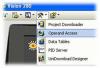
Choose Read All Values From PLC and follow instructions:
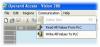
Then click on Export all Values to Excel.
The second way is to use an SD card. See the Help document for explanations,
in Help >> Ladder >> SD Card Functions >> SD Card: Data to Excel.






I/O module question with M91
in Jazz, M91 PLCs and U90Ladder
Posted
I just checked this and it seems to work proerly:
Make sure you click on the Type field and not the Description.